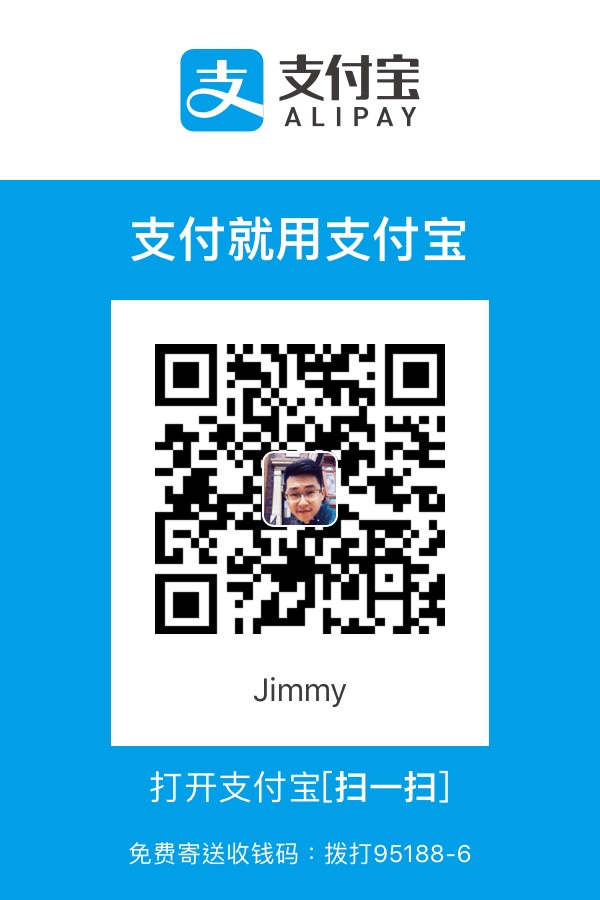需初步認知 Visual Studio wpf project、material-design
就我認知像是 Wordpress 的佈景主題
如何安裝此套件在 Visual Studio 上? 首先讚嘆偉大的開源主:[Github]ButchersBoy/MaterialDesignInXamlToolkit
三步驟 1.open you Visual Studio wpf專案
確認這兩個版本是否為官方釋出最新的
如何初步的實現在工具箱的控制向上? 在官方網站 上有提到get start,很清楚說明安裝後,該如何把套件引入你的介面
二步驟 1.複製代碼,放到 App.xaml(官方copy )
App.xaml 1 2 3 4 5 6 7 8 9 10 11 12 13 14 15 16 17 18 <Application x:Class ="MaterialDesignColors.WpfExample.App" xmlns ="http://schemas.microsoft.com/winfx/2006/xaml/presentation" xmlns:x ="http://schemas.microsoft.com/winfx/2006/xaml" <!--Dragablz套件引入,後面會提到--> xmlns:dragablz="clr-namespace:Dragablz;assembly=Dragablz" StartupUri="MainWindow.xaml"> <Application.Resources > <ResourceDictionary > <ResourceDictionary.MergedDictionaries > <ResourceDictionary Source ="pack://application:,,,/MaterialDesignThemes.Wpf;component/Themes/MaterialDesignTheme.Light.xaml" /> <ResourceDictionary Source ="pack://application:,,,/MaterialDesignThemes.Wpf;component/Themes/MaterialDesignTheme.Defaults.xaml" /> <ResourceDictionary Source ="pack://application:,,,/MaterialDesignColors;component/Themes/Recommended/Primary/MaterialDesignColor.DeepPurple.xaml" /> <ResourceDictionary Source ="pack://application:,,,/MaterialDesignColors;component/Themes/Recommended/Accent/MaterialDesignColor.Lime.xaml" /> </ResourceDictionary.MergedDictionaries > </ResourceDictionary > </Application.Resources > </Application >
2.複製代碼,放到Mainwindow.xmal裡的 <Wndow>
Mainwindow.xaml 1 2 3 4 5 6 7 8 9 10 11 <Window x:Class ="WpfApplication1.MainWindow" xmlns ="http://schemas.microsoft.com/winfx/2006/xaml/presentation" xmlns:x ="http://schemas.microsoft.com/winfx/2006/xaml" <!--material套件引入--> xmlns:materialDesign="http://materialdesigninxaml.net/winfx/xaml/themes" TextElement.Foreground="{DynamicResource MaterialDesignBody}" Background="{DynamicResource MaterialDesignPaper}" TextElement.FontWeight="Medium" TextElement.FontSize="14" FontFamily="pack://application:,,,/MaterialDesignThemes.Wpf;component/Resources/Roboto/#Roboto" Title="MainWindow" Height="725.306" Width="967.248">
以上才是真正的完成,套用在工具箱的控制向上
番外篇 2013版本上,拖曳出,無法順利實現material-design!官網部落格
三步驟 (檔案連結上述內容,後續)
2.將dragablz引入到MainWindow.xaml、App.xamlxmlns:dragablz="clr-namespace:Dragablz;assembly=Dragablz"dragablz:TabablzControl 實現在Mainwindow.xaml
Mainwindow.xaml 1 2 3 4 5 6 7 8 9 10 11 12 13 14 15 16 17 18 19 20 21 22 23 24 25 26 27 28 29 <Window x:Class ="MaterialDesignTabExample.MainWindow" xmlns ="http://schemas.microsoft.com/winfx/2006/xaml/presentation" xmlns:x ="http://schemas.microsoft.com/winfx/2006/xaml" <!--Dragablz套件引入--> xmlns:dragablz="clr-namespace:Dragablz;assembly=Dragablz" xmlns:materialDesign="http://materialdesigninxaml.net/winfx/xaml/themes" TextElement.Foreground="{DynamicResource MaterialDesignBody}" Background="{DynamicResource MaterialDesignPaper}" TextElement.FontWeight="Medium" TextElement.FontSize="14" FontFamily="pack://application:,,,/MaterialDesignThemes.Wpf;component/Resources/Roboto/#Roboto" Title="MainWindow" Height="725.306" Width="967.248"> <dragablz:TabablzControl > <dragablz:TabablzControl.InterTabController > <dragablz:InterTabController /> </dragablz:TabablzControl.InterTabController > <TabItem Header ="HELLO" > <TextBlock HorizontalAlignment ="Center" VerticalAlignment ="Center" > Hello World</TextBlock > </TabItem > <TabItem Header ="MATERIAL" > <TextBlock HorizontalAlignment ="Center" VerticalAlignment ="Center" > Material Design</TextBlock > </TabItem > <TabItem Header ="DESIGN" > <TextBlock HorizontalAlignment ="Center" VerticalAlignment ="Center" > Looks Quite Nice</TextBlock > </TabItem > </dragablz:TabablzControl > </Window >
App.xaml 1 2 3 4 5 6 7 8 9 10 11 12 13 14 15 16 17 18 19 20 21 22 <Application x:Class ="MaterialDesignColors.WpfExample.App" xmlns ="http://schemas.microsoft.com/winfx/2006/xaml/presentation" xmlns:x ="http://schemas.microsoft.com/winfx/2006/xaml" <!--Dragablz套件引入--> xmlns:dragablz="clr-namespace:Dragablz;assembly=Dragablz" StartupUri="MainWindow.xaml"> <Application.Resources > <ResourceDictionary > <ResourceDictionary.MergedDictionaries > <ResourceDictionary Source ="pack://application:,,,/MaterialDesignThemes.Wpf;component/Themes/MaterialDesignTheme.Light.xaml" /> <ResourceDictionary Source ="pack://application:,,,/MaterialDesignThemes.Wpf;component/Themes/MaterialDesignTheme.Defaults.xaml" /> <ResourceDictionary Source ="pack://application:,,,/MaterialDesignColors;component/Themes/Recommended/Primary/MaterialDesignColor.DeepPurple.xaml" /> <ResourceDictionary Source ="pack://application:,,,/MaterialDesignColors;component/Themes/Recommended/Accent/MaterialDesignColor.Lime.xaml" /> <ResourceDictionary Source ="pack://application:,,,/Dragablz;component/Themes/materialdesign.xaml" /> </ResourceDictionary.MergedDictionaries > <Style TargetType ="{x:Type dragablz:TabablzControl}" BasedOn ="{StaticResource MaterialDesignTabablzControlStyle}" /> </ResourceDictionary > </Application.Resources > </Application >
3.客製化─不要擁有拖曳出新視窗的功能!移除下面這段即可
Mainwindow.xaml 1 2 3 <dragablz:TabablzControl.InterTabController > <dragablz:InterTabController /> </dragablz:TabablzControl.InterTabController >
此版本當使用 <dragablz:TabablzControl> 時 <TableItem> 內容無法點選,且無法拖曳方式編輯!
是先將 <dragablz:TabablzControl> 註解掉
用回 <TabControl> 就可以了

.gif)